How to manage users of the SELL&SIGN license?
To manage the users of your SELL & SIGN license, first log in with an account that has License Administrator privileges.
Administrator privileges are granted to one or more persons in your company, and give the possibility of managing a large number of functions from your SELL & SIGN account.
1. Log in with a License Administrator account
If you do not know which account to use, open a ticket with our support who will answer you very quickly.
2. In the SELL&SIGN backoffice, go to the user menu (top right) and click on "Parameters"
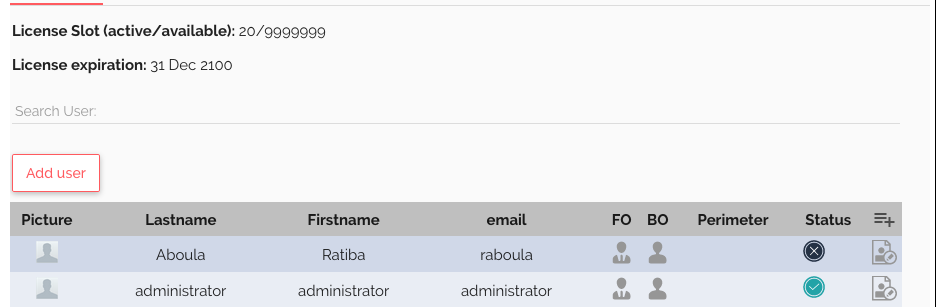
Administrator privileges are granted to one or more persons in your company, and give the possibility of managing a large number of functions from your SELL & SIGN account.
1. Log in with a License Administrator account
If you do not know which account to use, open a ticket with our support who will answer you very quickly.
2. In the SELL&SIGN backoffice, go to the user menu (top right) and click on "Parameters"
Once in the Administrator area, you can check on the top the number of active and total user licenses of your license, the expiration date of your license, add a new user or even do a search to find a user.
In the table you have access to the information for each user account, so you can see the roles of the account in the "Back Office / BO" and "Front Office / FO" columns.
The column "Perimeter" is empty by default, it is used to differentiate user segments, it requires the "Enterprise Version" (paid) of SELL&SIGN and must be defined with our support if you need it. The "Status" column lets you see if the user account is "’" or "deactivated", and the logo lets you know if it is an administrator account.
3. To add a new user, click on the "Add user" button or on the edit button located on the far right of a user to modify their profile. And complete and / or modify the profile then click on the "Add" button.
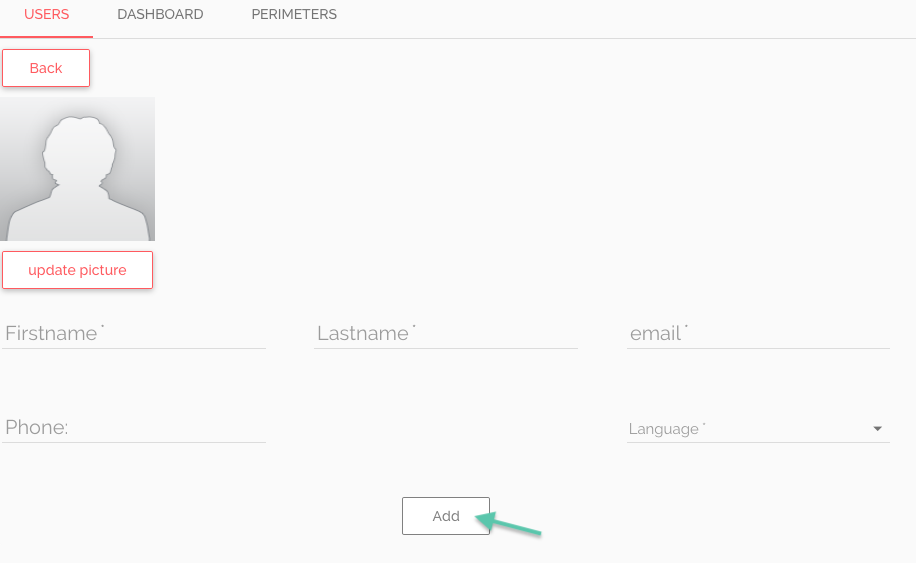 creation of a new user in the back-office creation of a new user in the back-office
creation of a new user in the back-office creation of a new user in the back-office
This page allows you to edit user information, you can "activate" or "deactivate" the account, give administrator privileges, send a password reset with the "Welcome pack" button, manage account roles.
To choose which roles to assign to users, here is the detail:
On the Front office:
In the table you have access to the information for each user account, so you can see the roles of the account in the "Back Office / BO" and "Front Office / FO" columns.
The column "Perimeter" is empty by default, it is used to differentiate user segments, it requires the "Enterprise Version" (paid) of SELL&SIGN and must be defined with our support if you need it. The "Status" column lets you see if the user account is "’" or "deactivated", and the logo lets you know if it is an administrator account.
3. To add a new user, click on the "Add user" button or on the edit button located on the far right of a user to modify their profile. And complete and / or modify the profile then click on the "Add" button.
This page allows you to edit user information, you can "activate" or "deactivate" the account, give administrator privileges, send a password reset with the "Welcome pack" button, manage account roles.
To choose which roles to assign to users, here is the detail:
On the Front office:
- User: You can use the SELL & SIGN interface or Apps to sign and view the transaction history of customers who are associated with you or whom you have created.
- Poweruser: You can use the SELL & SIGN interface or Apps to sign and view the transaction history of all customers.
- Manager: You can use the SELL & SIGN interface or Apps to sign, view the transaction history and manage the perimeters of all customers.
- Signature-user: You can use the mobile application to collect signatory consents.
On the Back office:
- User: You can use the SELL & SIGN backoffice to view the transactions you have initiated and relaunch the signers who have not yet signed.
- Poweruser: You can use the SELL & SIGN backoffice to view all transactions and relaunch signatories who have not yet signed.
- Manager: You can use the SELL & SIGN backoffice to view all the transactions, relaunch the signers who have not yet signed, validate (countersign) the transactions or abandon them.
It's your turn !
Related Articles
Enterprise version SELL & SIGN: how to segment your contractual activity in complete confidentiality?
What is the Enterprise SELL&SIGN version for? The Enterprise Version is a Premium option from SELL&SIGN. It has been designed to allow you to delimit your contractual activity according to defined perimeters (by salesperson, by document model, by ...How to change the SELL&SIGN license (company)?
With SELL&SIGN, your user account can be registered simultaneously in several "licenses". What is a SELL & SIGN license? A SELL & SIGN license represents an independent environment. Each company equipped with SELL&SIGN is allocated one (sometimes ...How to control the permissions / roles of users of the SELL & SIGN solution?
To choose which roles to assign to SELL&SIGN users, here is the detail: On the Front office: User: You can use the SELL & SIGN interface or Apps to sign and view the transaction history of customers who are associated with you or whom you have ...How to integrate SELL&SIGN into your CRM using URL parameters ?
What could be more frustrating than having to enter the contact details of your customers, partners and contacts several times? With SELL&SIGN, you can automate the filling of the client / signer file by passing the information in URL parameters. ...How to integrate SELL&SIGN with Salesforce?
It is possible to integrate SELL&SIGN with Salesforce, free of charge, without software installation and development, thanks to the technique of URL parameters.